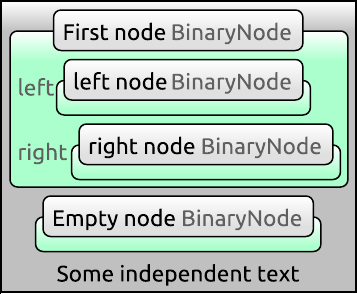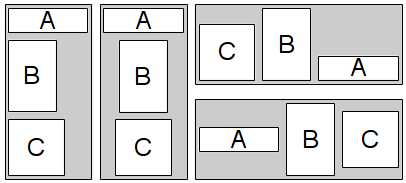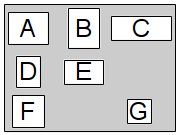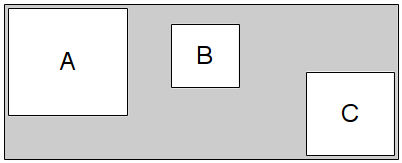The VisualizationBase plug-in sets the foundations of the visualization framework in Envision.
More...
The VisualizationBase plug-in sets the foundations of the visualization framework in Envision.
Envision's visualization framework is based on Qt's GraphicsView framework. In that framework a QGraphicsScene is a virtual canvas where QGraphicsItem objects are drawn. A QGraphicsView is used to visualize the scene or parts of it.
VisualizationBase defines classes built upon the functionality of the Graphics View framework to provide essential features for visualizing and navigating application trees. A number of extensibility concepts are also implemented which make it easy to add custom functionality.
Scenes
A Scene is a data structure that contains the visual representation of one or more trees and possibly other graphical entities. It is a virtual canvas that is not visible itself but serves as the source for one or more views. Objects on this canvas are instances of Item or derived classes. Items which are part of an application tree visualization are structured in a hierarchy similar to the one of the tree. Other graphical objects can have an arbitrary structure.
A Scene has an associated ModelRenderer which is used to construct a visualization (instance of Item) from an arbitrary node in a tree. Classes deriving from Item which represent a node must be registered with a ModelRenderer indicating what node type they can depict. The renderer is then used to draw visualizations of a tree or of individual nodes. It is possible to have multiple renderers and switch between them in order to use different sets of visualizations.
The scene accepts user input events from associated views and propagates them to the appropriate item (e.g. the item under the cursor or the focused item). Each scene also has a default SceneHandlerItem. User actions which are not processed by any other item on the scene will be forwarded to this object. Default interaction mechanisms can be implemented there. The scene is automatically updated after the user interacts with any of its associated views.
Items on the scene need to be updated whenever a change in the application tree or in a visual representation occurs. In order to avoid unnecessary updates which are costly this process has been optimized to only adjust affected visual elements. The mechanism relies on the hierarchy of items on the scene. Whenever the visualization of an item becomes invalid, only it and all of its ancestors will be updated. Siblings which explicitly indicate that their visualization depends on the one of their parent, may also be updated.
Views
To display the contents of a scene a View widget must be placed on the main screen of Envision. Multiple views can be used to show the same scene from different viewpoints simultaneously. Views can visualize the scene using a variety of transformations such as scaling, rotation and translation. Views support zooming in and out, moving to different parts of the scene and also provide scene interaction.
A view can be either a master view (i.e. has no parent) or a child view which must specify a parent view. The position and size on screen of child views are controlled by their parent. Master views are managed by the VisualizationManager singleton. It is responsible for positioning and resizing the views within Envision's main window.
VisualizationBase provides a default view. The MainView master view provides two distinct features: a fixed step zoom behavior controlled by the mouse wheel and a mini map navigation. The mini map navigation is implemented in the child view MiniMap which at all times shows the entire scene and outlines in red the region currently displayed by its parent. The user can navigate the main view by clicking or dragging within the mini map located in the lower left corner.
The figure below shows a screen shot of the two views. Here only part of the canvas is visible and the mini map helps the user to stay oriented.

Mini-map example
Items
A central concept in VisualizationBase is the item. Items are the building blocks of the visualizations in Envision. An item belongs to a scene and can draw anything on it: text, shapes, images, etc. Items can also have child items thus allowing a natural hierarchical structure.
Items in Envision inherit from the Item class. It implements facilities to configure the geometry of an item, to perform updates, to communicate with the scene, to process input events and to handle the item's style and shape. Subclasses are responsible for specifying what should be drawn and what children, if any, an item has.
Generally items are used to visualize nodes from the application tree. Some items directly correspond to a node (inherit from ItemWithNode), while others perform service functions in the visualization. For example a method item corresponds to a construct from the application tree. Other items, such as icons, layouts, lines, connectors, etc. might be part of a method's visualization but are only used to achieve a certain look and are not directly associated with a node. Typically one of the ancestors of these items is an ItemWithNode.
Each item has a style. A style is a collection of properties which define how an item should be drawn. This could include for example, a color scheme for the item, positions for children items, a style for children items and others. Styles allow for the customization of most aspects of the visualization without the need to understand or modify program source code, therefore simplifying the task of experimenting with different appearances.
The developer of a subclass of Item decides what visualization parameters the new class should contain. During the construction of an Item or at a later time a particular style can be set that defines the values of all required properties. VisualizationBase provides a convenient way of instantiating styles based on XML files. Defining a specific look and feel in such a way is very flexible: the files provide reuse mechanisms which make it easy to create a family of styles that have a common base. This flexibility is granular and can be applied to an entire set of properties or singe parameters. Using this built-in mechanism provided by the singleton Styles a single style object will be shared among all items which share the same properties. The format of style files and more details on how to use them are discussed below.
Specified in each item's style is an optional shape. A Shape is a static image drawn behind the item, such as for example a box. By default the item's content is fully enclosed by the shape and appears on top of it, but this behavior can be overridden if desired. Changing the appearance of the shape or even substituting a shape for another one can be achieved easily by modifying the item's style file. A shape itself has properties which are also defined there. Shapes already defined in VisualizationBase include a Box, a Diamond, Braces, and SvgShape.
Interaction
Interaction with the scene is performed at the item level. When the user presses a key on the keyboard, moves the mouse or clicks a mouse button, a corresponding event is sent to the scene which then dispatches it to the appropriate Item object. This is for example the top-most visible object under the cursor or the focused item for keyboard events.
An item can either handle or ignore an event. By default all keyboard and most mouse events are ignored. An ignored mouse event is propagated to the the next visible item under the current one. Some basic selection behavior is enabled for all items. All default mechanisms are provided by Qt.
VisualizationBase also introduces a command handling mechanism for all items. Each item can receive a string command and execute it. The exact mechanism is specified in InteractionBase, VisualizationBase only provides the necessary infrastructure.
To enable more advanced item interaction, event and command processing for each item is performed by an InteractionHandler object. Such an object is associated with each item class. The default implementation simply ignores commands and forwards events to the underlying Qt event handling methods. Plug-in developers can create new handlers and replace the default one in order to allow custom interaction. A handler can override the behavior for mouse, keyboard and command events. InteractionBase provides a GenericHandler which implements many useful functions.
Predefined items
A number of items which are frequently used in visualizations are provided for convenience by VisualizationBase:
TextRenderer - This is an abstract item that can be used to render any Unicode string on screen. Any other item which has an inherent textual representation can inherit from TextRenderer and use the facilities it provides which include text selection and modification (in conjunction with an appropriate interaction handler). This is suitable for literals, identifiers, keywords, comments, special symbols, etc. TextRenderer supports a rich style definition, that allows the configuration of the font, size, mode, color and background in both the normal and the selected state.
Text - A thin wrapper around TextRenderer that just renders some text on screen. The text to display can be set at run-time and may optionally be editable.
Symbol - An item that renders static text on screen. The text to render is determined by the style file of the item. This is useful for defining the visualization of ’fixed’ items, such as unary and binary operator symbols, keywords, etc.
LayoutProvider - This item makes it easy to design a new visualization based on a layout. Typically a client will inherit from LayoutProvider specifying a particular layout to use. LayoutProvider will automatically take care of all drawing and service functions and the derived class must only populate the layout with children elements.
SVGIcon - This item displays the content of an SVG file as an icon. The file to use and the icon size are specified in the item's style.
VBoolean, VCharacter, VInteger, VFloat, VText, VReference, VList, VComposite - As a convention item names of the form Vnode are used when they visualize the correspondingly named node. Thus these items are used to show the similarly named nodes defined in ModelBase. Most of these items are thin wrappers around TextRenderer. VList uses a SequentialLayout and shows the contents of a List object. VComposite serves as a generic visualization for any class deriving from CompositeNode. It lists all the attributes of such an item as a pair of attribute name and attribute visualization per row.
The figure below is a screen shot from Envision showing how some of the predefined items are visualized.
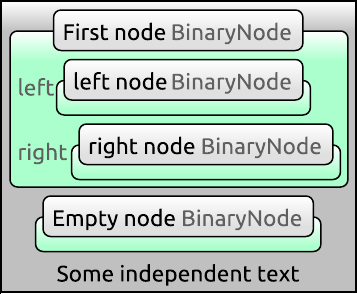
The default visualization of generic items
The figure shows a list with a gray background which consists of three items. The first two items are VComposite objects representing a simple BinaryNode node. The last item is a VText object rendering of a Text node. A binary node has a name, and optionally a left and right child nodes. VComposite shows all attributes of the node it represents as a vertical list of pairs. In gray we see on the left the name of the attribute. On the right we see the visualization of the attribute value. Since VComposite can be used to visualize any node that inherits from CompositeNode there needs to be away to know exactly what node type is being visualized. The name of the node type appears in gray in the top bar of the visualization. In case there is an attribute called name VComposite puts this in the title before the type name, instead of the normal list of attributes. Thus in the image above the first two elements of the list are called 'First node' and 'Empty node'. Furthermore we see that both child elements of 'First node' are present and are called 'left node' and 'right node'. All instances of VComposite represent BinaryNode objects as indicated by their type in gray text.
Layouts
Layouts are items whose only purpose is to contain other items and manage their position on screen. A composite item can use one or several layouts to simplify the management of children. For example the visualization of a node representing a class can contain a layout that displays all of the class' methods in a linear sequence, or in a grid.
Several common layouts are provided by VisualizationBase. Most of the options that control aspects of their visualizations are configurable in styles. Only more interesting options will are mentioned below.
SequentialLayout - This layout arranges its children items in a linear sequence. Its interface is similar to a collection, items can be inserted and removed anywhere in the layout. The way the items are visualized depends on the layout's style and includes options for ordering, orientation, alignment and spacing. The figure below shows four instances of a sequential layout visualizing the same items ( A, B and C) with different style settings.
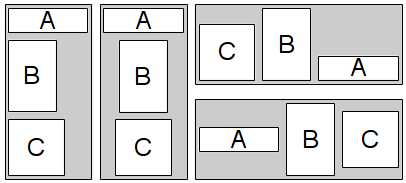
A sequential layout with different orientations, item orderings and alignments.
This layout is useful for arranging objects which logically belong to an ordered sequence, such as the statements of a method.
GridLayout - Items in this layout are arranged in a grid as demonstrated on the figure below. It is possible to adjust the horizontal and vertical alignment of items as well as the space between them. For maximum convenience it is possible to have empty grid spaces.
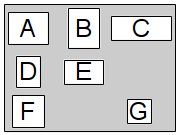
A grid layout where the contained items are horizontally and vertically centered. Not all grid positions are filled.
This layout can be used to show a group of items more concisely compared to a SequentialLayout. Some constructs such as matrices are also naturally represented by a grid arrangement.
PositionLayout - This layout arranges items which contain a position. Visualizations which can be used in this layout must represents nodes that have the Position extension. This extension class is defined in VisualizationBase and can be registered for any node type that inherits from CompositeNode. It provides x and y coordinates that define the position of the node. The figure below shows an example visualization of three items.
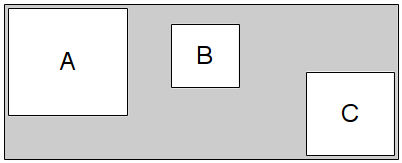
A position layout. The location of each item is determined from its x and y coordinates stored in the application model.
This layout is suitable for the rendering of unordered sets or lists, such as a collection of classes or methods.
Styles
Each visual item in Envision has a style, which is a set of properties that define how the item should be drawn. The values of these properties are defined by a style file. A sample file is shown below:
<!DOCTYPE EnvisionVisualizationStyle>
<style prototypes="item/Item/default">
<shape prototypes="shape/Box/default">
Box
<backgroundBrush>
<gradient>
<stopPoints>
<e1>
<first>1.0</first>
<second>
<alpha>255</alpha>
<red>192</red>
<green>192</green>
<blue>192</blue>
</second>
</e1>
</stopPoints>
</gradient>
</backgroundBrush>
<cornerType>0</cornerType>
<cornerRadius>5</cornerRadius>
</shape>
<itemsStyle prototypes="layout/SequentialLayout/default">
<direction>2</direction>
<spaceBetweenElements>5</spaceBetweenElements>
</itemsStyle>
</style>
The root element is always called style. The tags of its child elements are the names of the properties whose value needs to be defined. A value can be a simple text, boolean, number or a composite style that itself consists of other values. The meaning of these properties is defined by the style class.
Each property may have one or more prototypes defined using the prototypes attribute. A prototype is a style file. This enables a specialization scheme for composite properties. When such a property has at least one prototype, it is not necessary to explicitly specify all of its sub-elements. The value of any elements that are not specified will be taken from the first prototype in the prototype list that has a definition for this value.
In the example above the entire style uses a prototype - the default Item style. This is a common practice as the default item style specifies properties which each item must define such as a shape. Afterwards two properties are defined - shape and itemsStyle. The shape property overrides the one from the default item style and specifies that a box shape will be used. This shape has many properties which are not explicitly specified here, therefore the shape's default style is used as a prototype. Only the sub-properties of the shape that differ from the prototype are defined in the current style file. This is essentially the second color of the background gradient, the corner type and the corner radius. The other property - itemsStyle - defines the direction and the space between elements of the underlying sequential layout that is used within VList to display its content. Any other properties that the sequential layout style requires are taken from the default prototype.
Multiple prototype entries in the prototypes attribute can be specified by using a comma. The paths specified there can be either relative to the current file, or can begin in the 'styles' folder of a deployed Envision installation.